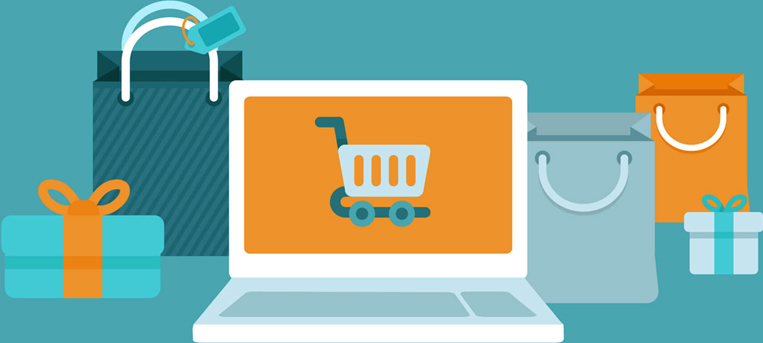For Windows user:
For MAC user:
2. Upgrade the firmware
A)Use a USB cable to connect the printer and the computer together, and then turn on the power switch on the printer.
B)Double-click the Pantum firmware upgrade tool downloaded from the step 1.
Notice: Please do not carry out any operation on the printer and the computer during the upgrade.

C) Click “Start to upgrade” button.

D) Wait until the confirmation window appears.

E) Press the “Cancel/Continue” button on the printer to confirm the upgrade.

F) Wait until the firmware upgrade completes.

G) Click “Complete” button and reboot the computer.
3. Install the latest printer driver (Wi-Fi Connection for Windows users).
Notice: for MAC users, please refer to P2500W Wi-Fi Installation Guide for MAC on the 123inkcartridges product page.A) Insert he attached CD or download P2500W driver from Pantum official site:
Then install printer driver.

B) Choose the “Printers connected to a new network” option, and then click the “Install” button.

C) Choose the WIFI name, and then click the “Next” button.

D) Input your WIFI password, and then click the “Next” button.

E) Wait for the wireless connection to establish itself.

F) Once connecting is successful, click the “Done” button.

G) Wait while it’s searching for available printers.

H) Choose the printer, and then click the “Next” button.

I) Wait for the installation to complete.

Notice: Please make sure your printer is connecting to the same WIFI router as your computer, otherwise the computer will be not able to communicate with the printer.