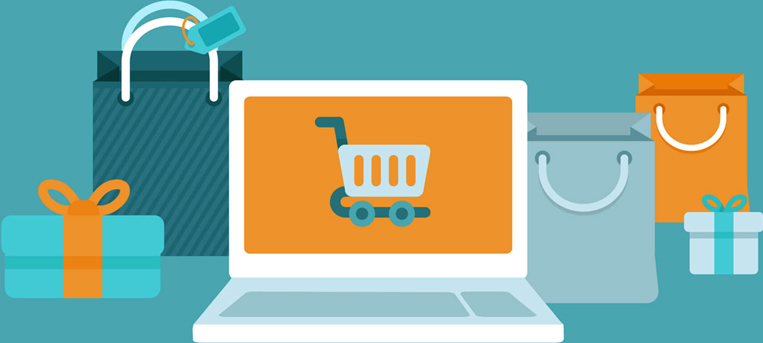Follow the instruction to troubleshooting the error message "supply memory error" appear on your HP printer.
1. Remove all packaging material and strips.
When you are installing a new toner cartridge, make sure all orange protective materials and strips were removed before installation.


2. Clean all electrical contact.
The HP printer need to read the data recorded on the cartridge chip to identify the cartridge was installed, The critical point is the connection of the printer and cartridge chip is using 2 tiny electrical contacts. If it is bad contact occur , "supply memory error " will appear on your printer screen.
You can use an eraser to clean the electrical contact on the cartridge chip and make sure the chip connector inside the printer is work properly.


3. Damaging on the cartridge.
Check for the cartridge, make sure the fitting post don't broken. If any broken on the cartridge will cause the cartridge not sit properly inside the printer and get the bad contact with the chip connector.

4. Printer firmware version not match the chip version.
HP very often to update the printer firmware. If you are using compatible or remanufactured cartridge, the chip version might not update to match the printer version or the printer firmware version is out of date. Please contact our customer service to confirm any chip version issue of your cartridge, If the cartridge chip you are using is the most updated version, you can try to update the printer to use the cartridge.
-END_