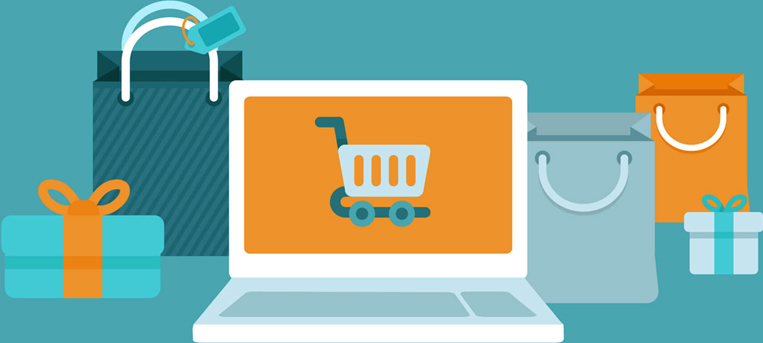Description:
Customer need to reset the printer memory for the new model compatible/remanufactured cartridge series 78C1, 74C1 and C231. It is because the printer was recorded the compatible /remanufactured cartridge chip data. When you replaced the cartridge 3-4 times, you will need to reset the memory to continue to use the cartridge, otherwise the printer will not recognize the cartridge.
Solution:
The following steps will need to be performed to reset the printer memory.
Notice: Please make sure the toner inside the printer is working well. Do not do the following steps if the toner doesn't recognize the printer!
1. Press START/Power On button

2. When screen lights up, press 2 & 6 button at the same time

3. When screen shows “CONFIGURATION_MOD”, release 2 & 6 button (Pic show the Pantum logo, because Lexmark and Pantum have the same issue)

4. After the boot animation, screen shows maintenance interface, choose “Out of Service Erase”, and press OK

5. After “Out of Service Erase” interface, select “Sanitize all information on nonvolatile memory”

6. Select “Continue”

7. After erasing all non-volatile memory, select “Start initial setup”

8. Wait for printer erasing printer memory, resetting the printer and restarting the printer automatically


9. Select Language, Country/Region, and select “Skip” for security setup.



10. Select “Continue” for “Use the embedded web server to configure security settings”

11. Set Time and Date
-END-